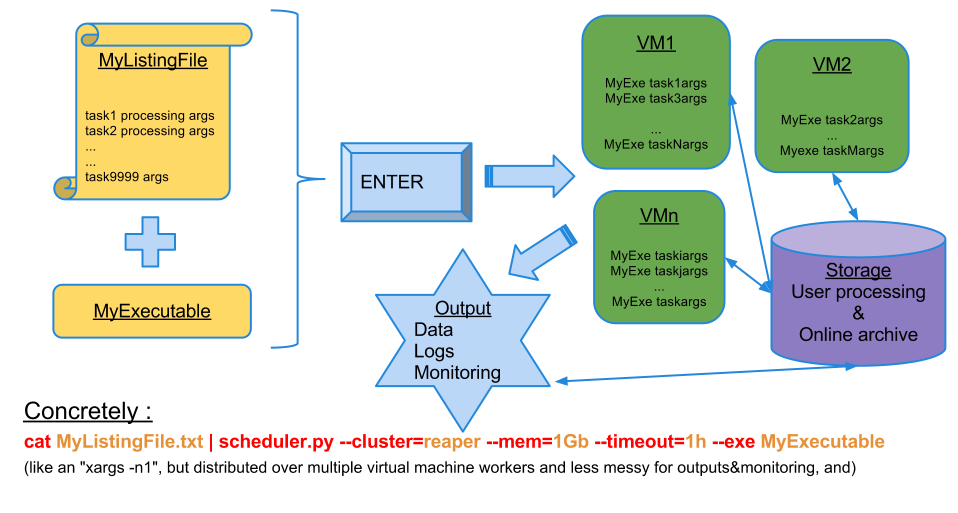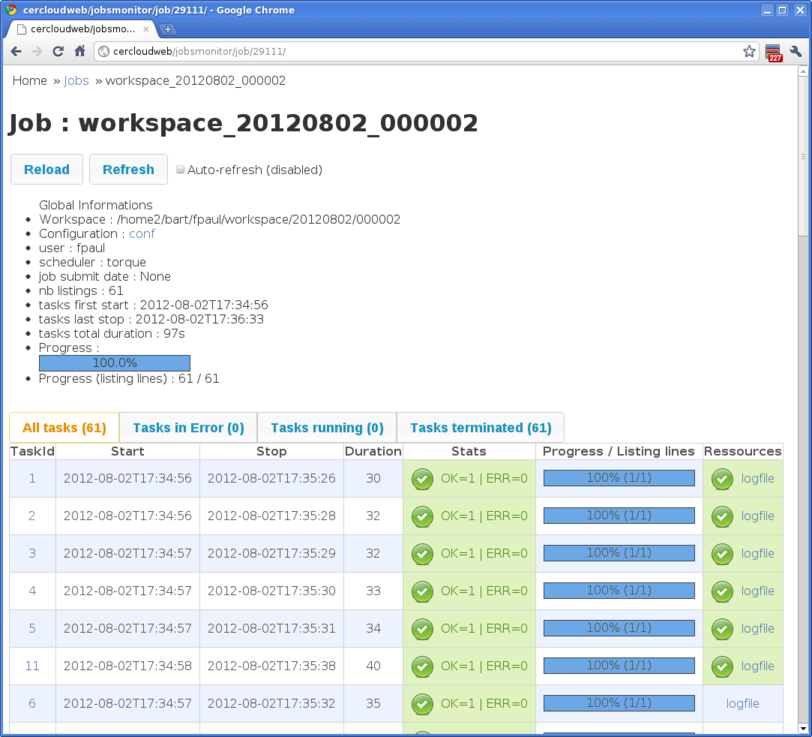Let’s say that you want to run a script which just takes a number for argument.
In the following example, we run the “sleep” command with a number of seconds for argument (it does nothing but wait n seconds before exiting), on the cluster cloudphys, reserving 500mb ram memory for each execution of “sleep NUMBER”:
yourusername@cerhouse1:~> seq 30 90 | /home5/begmeil/tools/gogolist/bin/gogolist.py \
--stdin --workspace ./workspace \
--execute 'sleep' --qsub-options='-l nodes=1:cloudphys,mem=500mb' \
--split-max-lines=1 \
--reporting
That’s all ! If all is running correctly, you should have a reporting every 1 minute showing you the current status:
Job workspace : ./workspace/20120802/000002
Job successfully registered in monitor. Go to : http://cercloudweb/jobsmonitor/job/29111/
Batch Manager : torque Job id : 54908[].cerhouse1.ifremer.fr
job name:sleep id:54908[].cerhouse1.ifremer.fr (Q:0 / R:0 / C:0 / E:0 / H:0 / W:0 / X:0) )
No running jobs. Remaining Jobs to process : 61
(... 60 seconds later...)
job name:sleep id:54908[].cerhouse1.ifremer.fr (Q:0 / R:35 / C:26 / E:0 / H:0 / W:0 / X:0) )
Remaining Jobs to process (including currently running) : 35 [2012-08-02T17:35:55Z]
Jobs launched: 61/61 (running: 35 terminated: 26)
Exit OK = 26 | Exit ERROR = 0 | Lines submitted = 26/61 (42.62%)
exec time : mean=0:00:42.576923, sum=0:18:27
(... 60 seconds later...)
job name:sleep id:54908[].cerhouse1.ifremer.fr (Q:0 / R:0 / C:61 / E:0 / H:0 / W:0 / X:0) )
job completed (id=54908[].cerhouse1.ifremer.fr)
workspace: ./workspace/20120802/000002
Remaining Jobs to process (including currently running) : 0 [2012-08-02T17:36:55Z]
Jobs launched: 61/61 (running: 0 terminated: 61)
Exit OK = 61 | Exit ERROR = 0 | Lines submitted = 61/61 (100.00%)
exec time : mean=0:01:00.098360, sum=1:01:06
Job workspace: ./workspace/20120802/000002
Job is TERMINATED